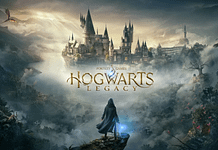Update: It's live.
After days of rumors and sightings, Spotify is officially hitting the Xbox One and it's bringing the ability to listen to music and game at the same time. On top of that, you can even control your music through your phone (if using L3 or the directional buttons is just too much for you).
Here's what Spotify on Xbox One will feature:
- Play music in the background while gaming.
- Browse playlists from different genres and moods. Or check out new releases.
- Play your own playlists or songs from Your Music.
- Search for any song, album, or playlist.
- Use Spotify Connect to control the music from your mobile device.
If you've been anticipating Spotify hitting the Xbox One and don't want to waste any time in getting it, here's how to get it (when it goes live).
To find Spotify on Xbox One:
- Find Spotify in the Entertainment menu of your Xbox One, under All apps.
How to log in:
(Note: You can create a Spotify account via the Xbox App if you do not have one)
The easiest way log in to your Spotify account on Xbox One is via Spotify Connect:
- Have your phone or tablet at the ready, on the same WiFi connection as your Xbox One.
- On your phone/tablet, open and log in to the Spotify app.
- Open the Spotify app on Xbox One.
- Select LOG IN.
- Follow the steps on the screen.
- All done! You can now use your phone as a remote to control the music on your Xbox One.
Log in with your Spotify username & password:
(Note: It’s not possible to log in this way if you created your account with Facebook)
- Select LOG IN.
- Select OTHER WAYS TO LOG IN.
- Select Password.
- Enter your username and password, and select LOG IN.
Log out
- From the Spotify app on Xbox, select the profile image in the top-right of the screen.
- Select Log out.